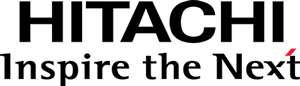Step 2 - Creating the model
Quick facts on Bar charts
The simplest of Bar charts shows a single series of data — a list of pairs of a category and a measure, where each category can only occur in one of the pairs.
Each pair (i.e. each category) is represented by a bar visual element, and is assigned a section of the horizontal space and all of the vertical space, in which the height of the bar encodes the measure value.
Thus, the simplest Bar chart has two main data-bound visual degrees of freedom, or, as the the Visualization API calls them, visual roles: Category and Measure. The values of the fields mapped to visual roles are visually encoded using visual variables/properties such as position, size, orientation or color.
Complete model code
Create a file named Model.js and place the following code in it:
define([
"pentaho/module!_",
"pentaho/visual/Model"
], function(module, BaseModel) {
"use strict";
// Create and return the Bar Model class
return BaseModel.extend({
$type: {
id: module.id,
// The label may show up in menus
label: "D3 Bar Chart",
// Properties
props: [
// General properties
{
name: "barSize",
valueType: "number",
defaultValue: 30,
isRequired: true
},
// Visual role properties
{
name: "category",
base: "pentaho/visual/role/Property",
fields: {isRequired: true}
},
{
name: "measure",
base: "pentaho/visual/role/Property",
modes: [{dataType: "number"}],
fields: {isRequired: true}
},
// Palette property
{
name: "palette",
base: "pentaho/visual/color/PaletteProperty",
levels: "nominal",
isRequired: true
}
]
}
})
.configure();
});
Remarks:
- Defines a visualization (model) whose id is the file’s AMD module identifier
(depending on how AMD is configured, it can be, for example:
pentaho/visual/samples/barD3/Model). - Inherits directly from the base visualization model, pentaho/visual/Model.
- Three main types of property exist: general, visual roles and color palettes.
- The configuration of the module is automatically applied to the type, by calling the configure method.
Properties description
The following sections explain each of the model properties.
The barSize property
specification = {
name: "barSize",
valueType: "number",
defaultValue: 30,
isRequired: true
}
A general property which determines the constant width of bars.
It has a
valueType
of
number,
it is required
and has a
defaultValue
of 30.
That’s as simple as it gets.
The category property
specification = {
name: "category",
base: "pentaho/visual/role/Property",
fields: {isRequired: true}
}
Represents the Category visual role. The property is of a special type, a visual role property.
The data property,
which is inherited from the base visualization model,
is given a dataset containing data for fields such as Product Family and Sales.
The value of a visual role contains the names of the fields that are mapped to it,
e.g.: {fields: ["productFamily"]}.
So, the value of a visual role is an object with a list property named
fields.
The modes
attribute was not specified. It defaults to a single mode of the "string" data type.
Thus, the visual role will accept being mapped to fields of type "string".
Because the default data type is "string",
the visual role can be mapped to at most one "string" field
(for it to accept more than one "string" field,
it would need to have the “list of strings” data type: “["string"]).
However, it is optional by default. To make it required,
the special
fields
attribute is configured.
The measure property
specification = {
name: "measure",
base: "pentaho/visual/role/Property",
modes: [{dataType: "number"}],
fields: {isRequired: true}
}
Represents the Measure visual role.
Having a single mode with the "number" data type,
the visual role accepts a single field of data type "number".
The palette property
specification = {
name: "palette",
base: "pentaho/visual/color/PaletteProperty",
levels: "nominal",
isRequired: true
}
Represents a color palette (see pentaho/visual/color/PaletteProperty ).
The value of the property will default to the highest ranked registered color palette that matches the level required by it.
Register the model
Your visualization must be advertised to the platform so that applications like Analyzer and PDI can offer it to users.
This is done by registering
the visualization’s Model module
with pentaho/modules, as a subtype of pentaho/visual/Model.
For such, edit the package.json file and add the config property, as shown:
{
"name": "@pentaho/visual-samples-bar-d3",
"version": "0.0.1",
"paths": {
"pentaho/visual/samples/barD3": "/"
},
"config": {
"pentaho/modules": {
"pentaho/visual/samples/barD3/Model": {
"base": "pentaho/visual/Model"
}
}
},
"devDependencies": {
"@pentaho/visual-sandbox": "^3.0.0"
}
}
Additional model metadata
The model could still be enriched in several ways, such as:
- Providing localized labels/descriptions for the name of the visualization and that of its properties. Check out the Localization API to this end.
- Theming it for certain applications and Pentaho themes.
However, these can be done at a later stage, and, now, you can’t wait to see something shining on the screen, so let’s move on to creating the view type.
Continue to Creating the view.