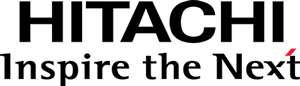Step 3 - Creating the view
Skeleton view code
Create a file named View.js and place the following code in it:
define([
"pentaho/module!_",
"pentaho/visual/impl/View",
"d3"
], function(module, BaseView, d3) {
"use strict";
// Create and return the Bar View class
return BaseView.extend(module.id, {
_updateAll: function() {
d3.select(this.domContainer).text("Hello World!");
}
});
});
Remarks:
- Depending on how AMD/RequireJS is configured,
the view module will be identified by,
for example:
pentaho/visual/samples/barD3/View). - Inherits directly from the optional base view class, pentaho/visual/impl/View.
- The _updateAll
method is where the code that fully renders the visualization must go,
and, for now, it simply uses D3 to output
"Hello World!"in the view’s DOM element, domContainer.
Installing D3
Execute the following:
# Add and install the D3 dependency
# (also set it as a bundled dependency)
npm install d3 --save --save-bundle
Configuring the view as the default view
The new view type must be associated with the model type developed in the previous section.
Edit the package.json and add a
DefaultView
annotation to the model type,
like in (the "..." properties stand for omitted content):
{
"name": "@pentaho/visual-samples-bar-d3",
"...": "...",
"config": {
"pentaho/modules": {
"pentaho/visual/samples/barD3/Model": {
"base": "pentaho/visual/Model",
"annotations": {
"pentaho/visual/DefaultView": {
"module": "./View"
}
}
}
}
},
"...": "..."
}
Adapting the HTML sandbox
Edit the sandbox.html file,
by replacing the sandbox construction statement with the following one:
var sandbox = new Sandbox({
id: "pentaho/visual/samples/barD3/Model",
spec: {
"data": new Table(datasets.productSales),
"category": {fields: ["productFamily"]},
"measure": {fields: ["sales"]}
},
container: "viz_div",
messages: "msg_div"
});
Remarks:
- The used visualization model is now
pentaho/visual/samples/barD3/Model. - The model now contains visual role mappings for the
categoryandmeasurevisual roles.
At last, refresh the sandbox.html page in the browser!
You should read Hello World!.
Implementing the render code
Let’s now implement the rendering of a Bar chart in D3. To make it easy, we’ll adapt the code of following D3 block: https://bl.ocks.org/mbostock/3885304.
We’ll go through the view’s _updateAll code, piece by piece.
Method _updateAll, part 1
In View.js, add the "pentaho/visual/scene/Base" dependency to the module:
define([
"pentaho/module!_",
"pentaho/visual/impl/View",
"d3",
"pentaho/visual/scene/Base"
], function(module, BaseView, d3, Scene) {
// ...
}
Then, replace the code of the _updateAll method with the following:
// _updateAll:
function() {
// Part 1
var model = this.model;
var dataTable = model.data;
var scenes = Scene.buildScenesFlat(this).children;
var container = d3.select(this.domContainer);
// ...
}
Remarks:
- this.model gives you access to the visualization model object.
- The data in the data table needs to be converted into an “array of plain objects” form, so that, then, it can be directly consumed by D3; to that end, the pentaho.visual.scene.Base helper class is used.
- this.domContainer gives you access to the DOM element where rendering takes place.
Method _updateAll, part 2
Now, add the following adapted D3 code:
// ViewD3.js
// _updateAll:
function() {
// Part 1
// ...
// Part 2
container.selectAll("*").remove();
var margin = {top: 50, right: 30, bottom: 30, left: 75};
var width = model.width - margin.left - margin.right;
var height = model.height - margin.top - margin.bottom;
var x = d3.scaleBand().rangeRound([0, width]).padding(0.1);
var y = d3.scaleLinear().rangeRound([height, 0]);
x.domain(scenes.map(function(scene) { return scene.vars.category.toString(); }));
y.domain([0, d3.max(scenes, function(scene) { return scene.vars.measure.value; })]);
var svg = container.append("svg")
.attr("width", model.width)
.attr("height", model.height);
// Title
var title = this.__getRoleLabel(model.measure) + " per " + this.__getRoleLabel(model.category);
svg.append("text")
.attr("class", "title")
.attr("y", margin.top / 2)
.attr("x", model.width / 2)
.attr("dy", "0.35em")
.attr("text-anchor", "middle")
.text(title);
// Content
var g = svg.append("g")
.attr("transform", "translate(" + margin.left + "," + margin.top + ")");
// X axis
g.append("g")
.attr("class", "axis axis-x")
.attr("transform", "translate(0," + height + ")")
.call(d3.axisBottom(x));
// Y axis
g.append("g")
.attr("class", "axis axis-y")
.call(d3.axisLeft(y).ticks(10));
// Bars
var bandWidth = x.bandwidth();
var barWidth = Math.min(model.barSize, bandWidth);
var barOffset = bandWidth / 2 - barWidth / 2 + 0.5;
var selectColor = function(scene) {
return model.palette.colors.at(scene.index % model.palette.colors.count).value;
};
var bar = g.selectAll(".bar")
.data(scenes)
.enter().append("rect")
.attr("class", "bar")
.attr("fill", selectColor)
.attr("stroke", selectColor)
.attr("x", function(scene) { return x(scene.vars.category.toString()) + barOffset; })
.attr("y", function(scene) { return y(scene.vars.measure.value); })
.attr("width", barWidth)
.attr("height", function(scene) { return height - y(scene.vars.measure.value); });
}
Remarks:
- The model dimensions are available through model.width and model.height.
- The dynamic chart title is built with the help of the
__getRoleLabelmethod, which will be introduced below. - The model’s
barSizeproperty is being used to limit the width of bars. - The scene objects, previously built by the
pentaho.visual.scene.Base helper class,
contain variables, one for each visual role; each variable has a value and a formatted value,
which is obtained by calling the variable’s
toStringmethod. - Scene objects have an
indexproperty which is being used to cycle through and select each bar’s color from thepaletteproperty.
Now, you’ll make a small detour to create the new __getRoleLabel method.
Method __getRoleLabel
Add a property __getRoleLabel, after _updateAll, and give it the following code:
// ViewD3.js
// __getRoleLabel:
function(mapping) {
if(!mapping.hasFields) {
return "";
}
var data = this.model.data;
var columnLabels = mapping.fieldIndexes.map(function(fieldIndex) {
return data.getColumnLabel(fieldIndex);
});
return columnLabels.join(", ");
}
Remarks:
- The visual role mapping object’s fieldIndexes, property conveniently gives you the indexes of the fields mapped to a visual role.
- The label of a field is obtained from the data table’s getColumnLabel method.
Now, refresh the sandbox.html page in the browser, and you should finally see a Bar chart!
Continue to Styling the view.