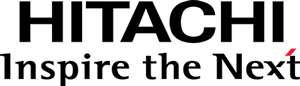Step 1 - Preparing the environment
Fast-lane
If you prefer, you can follow the walk-through step-by-step but skip writing the code itself. Just clone the sample repository and install its dependencies:
# Clone the sample repository.
git clone https://github.com/pentaho/pentaho-engineering-samples
cd pentaho-engineering-samples
git checkout -b 8.3
# Go to the complete sample's directory.
cd Samples_for_Extending_Pentaho/javascript-apis/platform/visual-samples-bar-d3
# Install the dependencies.
npm install
Go directly to Visualize it.
Setup the sandbox environment
- Create an empty folder and then initialize it:
# Create the package.json file. npm init # Write "@pentaho/visual-samples-bar-d3" as the package name. # Accept the default for the other fields or write whatever you want. # Create a file named ".npmrc" with Pentaho's NPM registry configuration. echo '@pentaho:registry=https://nexus.pentaho.org/repository/group-npm' > .npmrc # Add and install the Visualization API development dependency. # (the runtime dependency is provided by the platform) npm install @pentaho/visual-sandbox@^3.0.0 --save-dev # Install the sandbox. npx init-sandbox -
Now, you should edit the just created
package.jsonfile and add thepathsproperty to it, to define the root AMD/RequireJS module identifier aspentaho/visual/samples/barD3:{ "name": "@pentaho/visual-samples-bar-d3", "version": "0.0.1", "paths": { "pentaho/visual/samples/barD3": "/" }, "devDependencies": { "@pentaho/visual-sandbox": "^3.0.0" } }See Pentaho Web Package for more information about the format of a
package.jsonfile.Attention
This tutorial assumes the name
@pentaho/visual-samples-bar-d3as your package name and the namepentaho/visual/samples/barD3as the root AMD/RequireJS module identifier. If you which to use different names, you will have to take care to change all the references to the original names throughout the tutorial. -
You should now also have the
sandbox.htmlandsandbox-data.jsonfiles.Those files provide a minimal sandbox from which sandboxes for specific samples or experiments may be derived. As is, it simply displays the
pentaho/visual/samples/calcvisualization — the only visualization that comes bundled with the Visualization API.Open each file and get acquainted with it.
Visualize it
Open sandbox.html in a browser.
You should see the result of the average operation: The result is 1002566.29.
The page shows the simplest (and kind of useless) visualization: a calculator, which just displays the result of aggregating the values of one column of a dataset.
That’s why you have to create your own!
Directly opening the file through the filesystem will not work when using Google Chrome (and possibly other browsers), because of security restrictions that disallow the loading of local resources using XHR — a functionality that is required by the Visualization API to load localization bundles and other resources.
To overcome this limitation you need to serve the project files through an HTTP server. There are several simple-to-use solutions:
Node:npm install -g node-static
static -p 8000php -S localhost:8000python -m SimpleHTTPServer 8000python -m http.server 8000ruby -run -e httpd . -p 8000Continue to Creating the model.