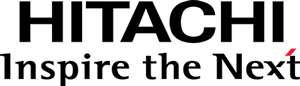Step 7 - Adding a default configuration
While all visualization container applications should be able to use any visualization, without them knowing each other, it is also true that one or the other can be provided with configurations that somehow improve their integration.
For example,
if, by the time that a visualization, V1, is developed,
an application, A1, is super-popular and has a custom feature that is not part of
the standard container application interface,
the developer of V1 may package with it a configuration module so that it better integrates with A1,
out-of-the-box.
If you do not have any knowledge about JavaScript configuration in the Pentaho Platform, you might want to read Configuring a visualization before continuing.
Create the configuration module
Now, create a configuration file, called config.js, and place the following content in it:
define(function() {
"use strict";
return {
rules: [
// Sample rule
{
priority: -1,
select: {
module: "./Model"
},
apply: {
props: {
barSize: {defaultValue: 50}
}
}
}
]
};
});
This configuration applies to the Bar visualization model type, in any application,
has a lower-than-default-priority, and
changes the default value of the barSize property to 50 pixels.
For now, this only serves for us to prove that configuration actually works.
We’ll use the sandbox environment to make sure.
Register the configuration module
It is still necessary to register the configuration module with the configuration system.
In the package.json file, declare the pentaho/visual/samples/barD3/config module as a ruleset module:
{
"name": "@pentaho/visual-samples-bar-d3",
"...": "...",
"config": {
"pentaho/modules": {
"...": "...",
"pentaho/visual/samples/barD3/config": {
"type": "pentaho/config/spec/IRuleSet"
}
}
},
"...": "..."
}
Now, refresh the sandbox.html page in the browser, and you should see a bar chart with wider bars.
Analyzer Integration
In Analyzer, when drilling-down, the default behaviour is to add the child field to the visual role after where the parent field is. However, the Category visual role of the Bar visualization you developed only accepts a single field being mapped to it. This results in Analyzer not allowing to drill-down.
However,
it is possible to configure the Analyzer-specific metadata property, keepLevelOnDrilldown,
to force replacing the parent field with the child field, when drilling-down.
To specify this configuration property,
add a pentaho/analyzer/visual/OptionsAnnotation annotation to the visualization model,
via a configuration rule:
// config
define(function() {
// ...
return {
rules: [
// ...
{
priority: -1,
select: {
module: "./Model",
annotation: "pentaho/analyzer/visual/Options",
application: "pentaho/analyzer"
},
apply: {
keepLevelOnDrilldown: false
}
}
]
};
});
Again, note that this rule has no effect when testing your visualization in the sandbox environment, but is important if you package your visualization for deployment.
Continue to Next steps.