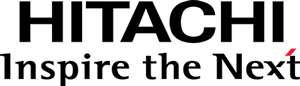This documentation targets the API shipped with Pentaho 8.2. Click here for the updated version shipped with Pentaho 8.3.
What's new and changed in the Visualization API beta 4
You might want to take a look at What’s new and changed in the Platform JavaScript APIs beta 4.
Procedure for converting a visualization from beta 3 to beta 4
Convert the Model class
- Convert the file name to camel case.
- Add the
pentaho/module!_dependency to the AMD module. - Move Type API dependencies to dependencies of the AMD module, converting all type modules to camel case. Includes, at a minimum, the base model type dependency.
- Specify the
idtype property usingmodule.id. - Convert the
defaultViewtype property to reference the new camel case view identifier. - Convert any other references to Type API types to camel case,
for example, in visual role properties,
convert their
baseattribute topentaho/visual/role/Property. - Apply the module configuration to the type.
Before Example
// File .../model.js
define(["module"], function(module) {
return ["pentaho/visual/base/model", function(BaseModel) {
return BaseModel.extend({
$type: {
id: module.id,
defaultView: "./view",
props: [
// Visual role property
{
name: "category",
base: "pentaho/visual/role/property",
fields: {isRequired: true}
},
// Palette property
{
name: "palette",
base: "pentaho/visual/color/paletteProperty",
levels: "nominal",
isRequired: true
}
]
}
});
}];
});
After Example
// File .../Model.js
define([
"pentaho/module!_",
"pentaho/visual/base/Model"
], function(module, BaseModel) {
return BaseModel.extend({
$type: {
id: module.id,
defaultView: "./View",
props: [
// Visual role property
{
name: "category",
base: "pentaho/visual/role/Property",
fields: {isRequired: true}
},
// Palette property
{
name: "palette",
base: "pentaho/visual/color/PaletteProperty",
levels: "nominal",
isRequired: true
}
]
}
})
.configure({$type: module.config});
});
Convert the View class
- Convert the file name to camel case.
- Add the
pentaho/module!_dependency to the AMD module. - Move Type API dependencies to dependencies of the AMD module, converting all type modules to camel case. Includes, at a minimum, the base view type and the associated model dependencies.
- Specify the
idtype property usingmodule.id. - Convert any other references to Type API types to camel case,
for example, the identifiers of select or execute actions,
or of filters. For example:
pentaho/visual/action/Selectpentaho/visual/action/Executepentaho/data/filter/And.
- Apply the module configuration to the type.
Before Example
// File .../view.js
define(["module"], function(module) {
return [
"pentaho/visual/base/view",
"./model",
"pentaho/visual/action/execute",
"pentaho/visual/action/select",
"pentaho/data/filter/and",
function(BaseView, Model, ExecuteAction, SelectAction, AndFilter) {
return BaseView.extend({
$type: {
id: module.id,
props: [
{
name: "model",
valueType: Model
}
]
},
// ...
});
}];
});
After Example
// File .../View.js
define([
"pentaho/module!_",
"pentaho/visual/base/View",
"./Model",
"pentaho/visual/action/Execute",
"pentaho/visual/action/Select",
"pentaho/data/filter/And"
], function(module, BaseView, Model, ExecuteAction, SelectAction, AndFilter) {
return BaseView.extend({
$type: {
id: module.id,
props: [
{
name: "model",
valueType: Model
}
]
},
// ...
})
.configure({$type: module.config});
});
Convert Registrations in the Package Definition
- Merge the
pentaho/typeInfoandpentaho/instanceInfosections into a singlepentaho/modulessection. - Rename the advertised model type to upper case, as well as its base type.
- Change rule set configuration modules to be of the type
pentaho/config/spec/IRuleSet.
Before Example:
{
"name": "my-viz",
"version": "1.0.0",
"config": {
"pentaho/typeInfo": {
"my-viz/model": {
"base": "pentaho/visual/base/model"
}
},
"pentaho/instanceInfo": {
"my-viz/config": {
"type": "pentaho.config.spec.IRuleSet"
}
}
}
}
After Example:
{
"name": "my-viz",
"version": "2.0.0",
"config": {
"pentaho/modules": {
"my-viz/Model": {
"base": "pentaho/visual/base/Model"
},
"my-viz/config": {
"type": "pentaho/config/spec/IRuleSet"
}
}
}
}
Convert Configuration Rules
- Rename the
typeandinstanceproperties tomodule. - Rename any model or view types to upper case.
- Move AMD module dependencies of a rule set module, that are specific to certain rules, to dependencies of the rules themselves.
- Prefer the use of relative module ids in the
moduleordepsproperties.
Before Example:
define(["module"], function(module) {
// Replace /config by /model (e.g. "my-viz/model").
var vizId = module.id.replace(/(\w+)$/, "model");
return {
rules: [
{
select: {
type: vizId
},
apply: {
props: {
barSize: {defaultValue: 50}
}
}
}
]
};
});
After Example:
define(function() {
return {
rules: [
{
select: {
// Assuming the config file is beside the Model file.
module: "./Model"
},
apply: {
props: {
barSize: {defaultValue: 50}
}
}
}
]
};
});
Convert the sandbox
It’s best to just get the new sandbox code and to paste in the specifics of your visualization again, as described in Bar/D3 Visualization in Sandbox, Step 1 - Preparing the environment.