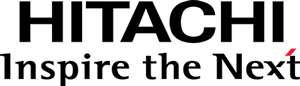This documentation targets the API shipped with Pentaho 8.1. Click here for the updated version shipped with Pentaho 8.3.
Step 3 - Creating the view
Skeleton view code
Create a file named view-d3.js and place the following code in it:
define(["module", "d3", "pentaho/visual/scene/Base"], function(module, d3, Scene) {
"use strict";
return [
"pentaho/visual/base/view",
"./model",
function(BaseView, Model) {
// Create the Bar View subclass
var BarView = BaseView.extend({
$type: {
id: module.id,
props: [
// Specialize the inherited model property to the Bar model type
{
name: "model",
valueType: Model
}
]
},
_updateAll: function() {
d3.select(this.domContainer).text("Hello World!");
}
});
return BarView;
}
];
});
Remarks:
- Defines a visualization view whose id is the file’s AMD module identifier
(depending on how AMD is configured, it can be, for example:
pentaho-visual-samples-bar-d3/view-d3). - Inherits directly from the base visualization view, pentaho/visual/base/view.
- The inherited model property is overridden so that its valueType is the Bar model you previously created.
- The _updateAll
method is where the code that fully renders the visualization must go,
and, for now, it simply uses D3 to output
"Hello World!"in the view’s DOM element,domContainer.
Installing D3
Execute the following:
# Add and install the D3 dependency
# (also set it as a bundled dependency)
npm install d3 --save --save-bundle
Adapting the HTML sandbox
Edit the sandbox.html file and place the following code in it:
<!doctype html>
<html>
<head>
<style>
.pentaho-visual-base-model {
border: solid 1px #005da6;
}
</style>
<!-- load requirejs -->
<script type="text/javascript" src="node_modules/requirejs/require.js"></script>
<!-- load the VizAPI dev bootstrap helper -->
<script type="text/javascript" src="node_modules/@pentaho/viz-api/dev-bootstrap.js"></script>
<!-- configure AMD for the sample visualization -->
<script>
require([
"vizapi-dev-init",
"json!./package.json"
], function (devInit, package) {
devInit(package);
require.config({
paths: {
"d3": "./node_modules/d3/build/d3"
}
});
require([
"pentaho/type/Context",
"pentaho/data/Table",
"json!./sandbox-data.json"
], function (Context, Table, dataSpec) {
// Setup up a VizAPI context.
Context.createAsync({application: "viz-api-sandbox"})
.then(function (context) {
// Get the model and base view types
return context.getDependencyAsync({
BarModel: "pentaho-visual-samples-bar-d3/model",
BaseView: "pentaho/visual/base/view"
});
})
.then(function (types) {
// Create the visualization model.
var modelSpec = {
"data": new Table(dataSpec),
"category": {fields: ["productFamily"]},
"measure": {fields: ["sales"]}
};
var model = new types.BarModel(modelSpec);
// Create the visualization view
var viewSpec = {
width: 700,
height: 300,
domContainer: document.getElementById("viz_div"),
model: model
};
// These are responsibilities of the visualization container application:
// 1. Mark the container with the model's CSS classes, for styling purposes.
viewSpec.domContainer.className = model.$type.inheritedStyleClasses.join(" ");
// 2. Set the DOM container dimensions.
viewSpec.domContainer.style.width = viewSpec.width + "px";
viewSpec.domContainer.style.height = viewSpec.height + "px";
// Create the visualization view.
return types.BaseView.createAsync(viewSpec);
})
.then(function (view) {
// Handle the execute action.
view.on("pentaho/visual/action/execute", {
"do": function (action) {
alert("Executed " + action.dataFilter.$contentKey);
}
});
// Handle the select action.
view.on("pentaho/visual/action/select", {
"finally": function (action) {
document.getElementById("messages_div").innerText =
"Selected: " + view.model.selectionFilter.$contentKey;
}
});
// Render the visualization.
return view.update();
});
});
});
</script>
</head>
<body>
<!-- div that will contain the visualization -->
<div id="viz_div"></div>
<!-- div that will display messages -->
<div id="messages_div"></div>
</body>
</html>
Remarks:
- A script block was added with the AMD/RequireJS configuration of the D3 path. This step is only needed in a sandbox environment. When inside the Pentaho platform, these configurations are provided automatically, built from the web package information.
- The used visualization model is now
pentaho-visual-samples-bar-d3/model(or other, if you choose a different package name on step 1). - The model now contains visual role mappings for the
categoryandmeasurevisual roles. - The dimensions of the visualization were increased.
Now, refresh the sandbox.html page in the browser, and you should read Hello World!.
Implementing the render code
Let’s now finally implement the rendering of a Bar chart in D3. To make it easy, we’ll adapt the code of following D3 block: https://bl.ocks.org/mbostock/3885304.
We’ll now go through the view’s _updateAll code, piece by piece.
Method _updateAll, part 1
In view-d3.js, replace the code of the _updateAll method with the following:
// view-d3.js
// _updateAll:
function() {
// Part 1
var model = this.model;
var dataTable = model.data;
var scenes = Scene.buildScenesFlat(this).children;
var container = d3.select(this.domContainer);
// ...
}
Remarks:
- this.model gives you access to the visualization model object.
- The data in the data table needs to be converted into an “array of plain objects” form, so that then it can be directly consumed by D3; to that end, the pentaho.visual.scene.Base helper class is used.
- this.domContainer gives you access to the DIV where rendering should take place.
Method _updateAll, part 2
Now, add the following adapted D3 code:
// view-d3.js
// _updateAll:
function() {
// Part 1
// ...
// Part 2
container.selectAll("*").remove();
var margin = {top: 50, right: 20, bottom: 30, left: 75};
var width = this.width - margin.left - margin.right;
var height = this.height - margin.top - margin.bottom;
var x = d3.scaleBand().rangeRound([0, width]).padding(0.1);
var y = d3.scaleLinear().rangeRound([height, 0]);
x.domain(scenes.map(function(scene) { return scene.vars.category.toString(); }));
y.domain([0, d3.max(scenes, function(scene) { return scene.vars.measure.value; })]);
var svg = container.append("svg")
.attr("width", this.width)
.attr("height", this.height);
// Title
var title = this.__getRoleLabel(model.measure) +
" per " +
this.__getRoleLabel(model.category);
svg.append("text")
.attr("class", "title")
.attr("y", margin.top / 2)
.attr("x", this.width / 2)
.attr("dy", "0.35em")
.attr("text-anchor", "middle")
.text(title);
// Content
var g = svg.append("g")
.attr("transform", "translate(" + margin.left + "," + margin.top + ")");
// X axis
g.append("g")
.attr("class", "axis axis-x")
.attr("transform", "translate(0," + height + ")")
.call(d3.axisBottom(x));
// Y axis
g.append("g")
.attr("class", "axis axis-y")
.call(d3.axisLeft(y).ticks(10));
// Bars
var bandWidth = x.bandwidth();
var barWidth = Math.min(model.barSize, bandWidth);
var barOffset = bandWidth / 2 - barWidth / 2 + 0.5;
var selectColor = function(scene) {
return model.palette.colors.at(scene.index % model.palette.colors.count).value;
};
var bar = g.selectAll(".bar")
.data(scenes)
.enter().append("rect")
.attr("class", "bar")
.attr("fill", selectColor)
.attr("stroke", selectColor)
.attr("x", function(scene) { return x(scene.vars.category.toString()) + barOffset; })
.attr("y", function(scene) { return y(scene.vars.measure.value); })
.attr("width", barWidth)
.attr("height", function(scene) { return height - y(scene.vars.measure.value); });
}
Remarks:
- The view dimensions are available through this.width and this.height.
- The dynamic chart title is built with the help of the
__getRoleLabelmethod, which will be introduced below. - The chart title is build with the labels of the mapped fields, by calling getColumnLabel.
- The Bar model’s
barSizeproperty is being used to limit the width of bars. - The scene objects, previously built by the
pentaho.visual.scene.Base helper class,
contain variables, one for each visual role; each variable has a value and a formatted value,
which is obtained by calling the variable’s
toStringmethod. - Scene objects have an
indexproperty which is being used to cycle through and select the bar color from thepaletteproperty.
Now, you’ll make a small detour to create that new __getRoleLabel method.
Method __getRoleLabel
Add a property __getRoleLabel, after _updateAll, and give it the following code:
// view-d3.js
// __getRoleLabel:
function(mapping) {
if(!mapping.hasFields) {
return "";
}
var data = this.model.data;
var columnLabels = mapping.fieldIndexes.map(function(fieldIndex) {
return data.getColumnLabel(fieldIndex);
});
return columnLabels.join(", ");
}
Remarks:
- The visual role mapping object’s fieldIndexes, property conveniently gives you the indexes of the fields mapped to a visual role.
- The label of a field is obtained from the data table’s getColumnLabel method.
Now, refresh the sandbox.html page in the browser, and you should finally see a Bar chart!
Continue to Styling the view.