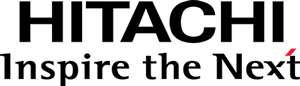This documentation targets the API shipped with Pentaho 8.1. Click here for the updated version shipped with Pentaho 8.3.
Step 1 - Preparing the environment
Fast-lane
If you prefer, you can follow the walk-through step-by-step but skip writing the code itself. Just clone the sample repository and install its dependencies:
# Clone the sample repository.
git clone https://github.com/pentaho/pentaho-engineering-samples
cd pentaho-engineering-samples
git checkout -b 8.1
# Go to the complete sample's directory.
cd Samples_for_Extending_Pentaho/javascript-apis/platform/visual-samples-bar-d3
# Install the dependencies.
npm install
Go directly to Visualize it.
Setup the sandbox environment
- Create an empty folder and then initialize it:
# Create the package.json file. npm init # Write "pentaho-visual-samples-bar-d3" as package name. # Accept the default for the other fields or write whatever you want. # Add and install the Visualization API dev dependency. # (the runtime dependency is provided by the platform) npm install https://github.com/pentaho/pentaho-platform-plugin-common-ui/releases/download/v3.0.0-beta3/pentaho-viz-api-v3.0.0.tgz --save-dev # Copy the sandbox files. ./node_modules/@pentaho/viz-api/init-sandboxTo follow this tutorial you should use
pentaho-visual-samples-bar-d3as your package name, as it will become your AMD/RequireJS module ID.Alternatively you can choose a different name but will have to change all references to
pentaho-visual-samples-bar-d3throughout the tutorial. -
You should now have the
sandbox.htmlandsandbox-data.jsonfiles.Those files provide a minimal sandbox from which sandboxes for specific samples or experiments may be derived. As is, it simply displays the
pentaho/visual/samples/calcvisualization — the only visualization that comes bundled with the Visualization API.If you prefer you can create the files yourself:
- Create a file named
sandbox-data.jsonand place the following content in it:{ "model": [ {"name": "productFamily", "type": "string", "label": "Product Family"}, {"name": "sales", "type": "number", "label": "Sales"} ], "rows": [ {"c": [{"v": "cars-classic", "f": "Classic Cars"}, 2746782]}, {"c": [{"v": "motorcycles", "f": "Motorcycles"}, 753753]}, {"c": [{"v": "planes", "f": "Planes"}, 748324]}, {"c": [{"v": "ships", "f": "Ships"}, 538982]}, {"c": [{"v": "trains", "f": "Trains"}, 165215]}, {"c": [{"v": "trucks-and-buses", "f": "Trucks and Buses"}, 756438]}, {"c": [{"v": "cars-vintage", "f": "Vintage Cars"}, 1308470]} ] } - Create a file named
sandbox.htmland place the following content in it:<!doctype html> <html> <head> <style> .pentaho-visual-base-model { border: solid 1px #005da6; } </style> <!-- load requirejs --> <script type="text/javascript" src="node_modules/requirejs/require.js"></script> <!-- load the VizAPI dev bootstrap helper --> <script type="text/javascript" src="node_modules/@pentaho/viz-api/dev-bootstrap.js"></script> <!-- configure AMD for the sample visualization --> <script> require([ "vizapi-dev-init", "json!./package.json" ], function (devInit, package) { devInit(package); require([ "pentaho/type/Context", "pentaho/data/Table", "json!./sandbox-data.json" ], function (Context, Table, dataSpec) { // Setup up a VizAPI context. Context.createAsync({application: "viz-api-sandbox"}) .then(function (context) { // Get the model and base view types return context.getDependencyAsync({ CalcModel: "pentaho/visual/samples/calc/model", BaseView: "pentaho/visual/base/view" }); }) .then(function (types) { // Create the visualization model. var modelSpec = { "data": new Table(dataSpec), "levels": {fields: ["productFamily"]}, "measure": {fields: ["sales"]}, "operation": "avg" }; var model = new types.CalcModel(modelSpec); // Create the visualization view. var viewSpec = { width: 400, height: 200, domContainer: document.getElementById("viz_div"), model: model }; // These are responsibilities of the visualization container application: // 1. Mark the container with the model's CSS classes, for styling purposes. viewSpec.domContainer.className = model.$type.inheritedStyleClasses.join(" "); // 2. Set the DOM container dimensions. viewSpec.domContainer.style.width = viewSpec.width + "px"; viewSpec.domContainer.style.height = viewSpec.height + "px"; return types.BaseView.createAsync(viewSpec); }) .then(function (view) { // Handle the execute action. view.on("pentaho/visual/action/execute", { "do": function (event, action) { alert("Executed " + action.dataFilter.$contentKey); } }); // Handle the select action. view.on("pentaho/visual/action/select", { "finally": function (event, action) { document.getElementById("messages_div").innerText = "Selected: " + view.model.selectionFilter.$contentKey; } }); // Render the visualization. return view.update(); }); }); }); </script> </head> <body> <!-- div that will contain the visualization --> <div id="viz_div"></div> <!-- div that will display messages --> <div id="messages_div"></div> </body> </html>
- Create a file named
Visualize it
Open sandbox.html in a browser.
You should see the result of the average operation: The result is 1002566.2857142857.
The page shows the simplest (and kind of useless) visualization: a calculator, which just displays the result of aggregating the values of one column of a dataset.
That’s why you have to create your own!
Directly opening the file through the filesystem will not work when using Google Chrome (and possibly other browsers), because of security restrictions that disallow the loading of local resources using XHR — a functionality that is required by the VizAPI to load localization bundles and other resources.
To overcome this limitation you need to serve the project files through an HTTP server. There are several simple-to-use solutions:
Node:npm install -g node-static
static -p 8000php -S localhost:8000python -m SimpleHTTPServer 8000python -m http.server 8000ruby -run -e httpd . -p 8000Continue to Creating the model.